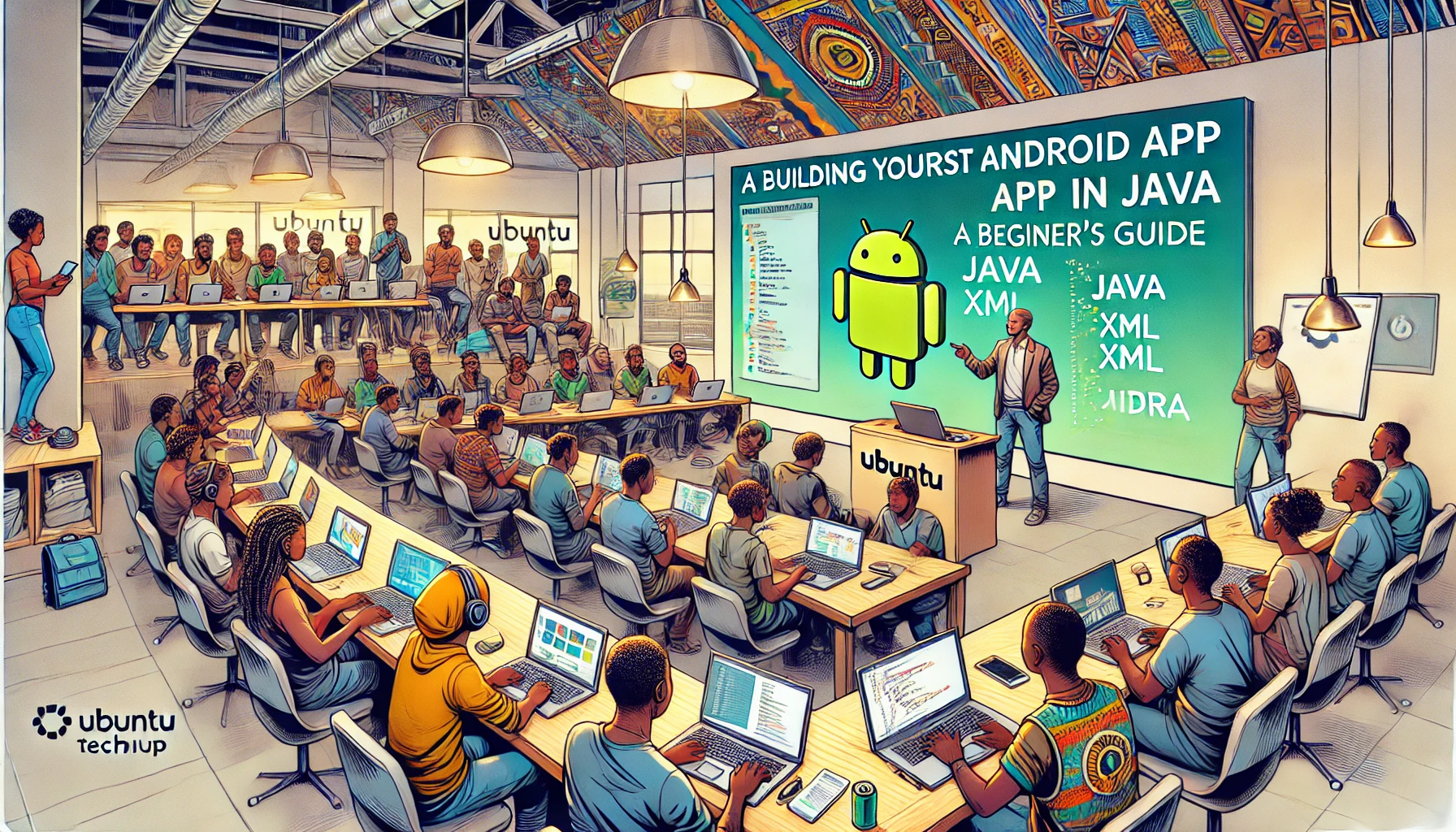ll smartphone sales worldwide in Q4 2023.
[FR] \\ Le système d'exploitation Android possède la plus grande base installée parmi les plateformes mobiles à travers le monde. BACKLINKO
- Début 2024, Android détient une part de marché mondiale de 70,69 %.
- Aux États-Unis, les iPhones ont une part de marché de 60,77 %.
- Plus de 3 milliards d'appareils Android sont actuellement actifs.
- Les smartphones Android ont représenté 56 % des ventes mondiales de smartphones au quatrième trimestre 2023.
History
- Android was created by the Open Handset Alliance, which is led by Google.
- On August 18, 2008, the Android 0.9 SDK beta was released
- On December 5, 2008, Google announced the first Android Dev Phone.
[FR] \\ **Historique**
- Android a été créé par la Open Handset Alliance, dirigée par Google.
- Le 18 août 2008, la version bêta du SDK Android 0.9 a été lancée.
- Le 5 décembre 2008, Google a annoncé le premier téléphone pour développeurs Android (Android Dev Phone).
Android OS components:
Linux Kernel: The core of the Android operating system is based on the Linux kernel, which is written in C and C++ Native Libraries: Many core components and services of the Android system are built using native code written in C and C++. These native libraries provide essential functionalities and are exposed to developers through Java APIs. Android Runtime (ART): The Android Runtime (ART) and its predecessor, Dalvik, are responsible for running Android applications. These runtimes execute bytecode compiled from Java source code or Kotlin Java API Framework: The higher-level APIs and application framework are written in Java. This allows developers to write Android applications using Java, which are then compiled into bytecode and run on the Android Runtime
[FR] \\
Linix Kernel : Le cœur du système d'exploitation Android est basé sur le noyau Linux, écrit en C et C++. Bibliothèques natives : De nombreux composants et services essentiels d'Android sont construits avec du code natif en C et C++, accessibles via des API Java. Android Runtime (ART) : ART, et son prédécesseur Dalvik, exécutent les applications Android en bytecode, compilé à partir de code Java ou Kotlin. Framework d'API Java : Les API et frameworks de plus haut niveau sont écrits en Java, permettant aux développeurs d'écrire des applications exécutées sur l'Android Runtime.
Android operating system is open source.
- Freely available for possible modification and redistribution.
- CyanogenMod is one of the popular open source Android redistributions.
- Limitations: Closed-source Google applications such as Google Play and google GPS navigation.
[FR] \\ Le système d'exploitation Android est [[https://fr.wikipedia.org/wiki/Open_source][open source]].
- Disponible librement pour modifications et redistribution.
- CyanogenMod est l'une des redistributions open source populaires d'Android.
- Limites : Applications propriétaires de Google comme Google Play et la navigation GPS de Google restent fermées.
Role of Java in Android development. Java Java is one of the preferred langugages for android developments and that is because:
- JAVA is an Object-Oriented Programming (OOP): Java’s OOP principles make it easier to manage and maintain complex codebases. This modular approach allows developers to create reusable and scalable code.
- Platform Independence: Java’s “Write Once, Run Anywhere” capability ensures that code written in Java can run on any device that supports the Java Virtual Machine (JVM). This cross-platform compatibility is a significant advantage for Android development
- Robust and Secure: Java is known for its robustness and security features. It includes strong memory management, exception handling, and a comprehensive security framework, making it ideal for developing secure Android applications
- Extensive Libraries and Tools: Java offers a rich set of libraries and development tools that simplify the development process. These libraries provide pre-built functionalities, reducing the need to write code from scratch
- Performance: Java’s performance is optimized for Android development. The Just-In-Time (JIT) compiler and efficient garbage collection contribute to the smooth performance of Android applications1.
- Existing Developer Base: Java was already a widely-used and well-known programming language with a large community of developers. This meant that there was a ready pool of talent familiar with Java, making it easier for Google to attract developers to the Android platform2.
- Sun Microsystems’ Support: At the time, Sun Microsystems, the original creator of Java, actively encouraged the adoption of Java and had an agreement with Google to use Java for Android. This support was a significant factor in Google’s decision
[FR] \\ - JAVA est un langage de programmation orienté objet (OOP) : Les principes OOP de Java facilitent la gestion et la maintenance des bases de code complexes, permettant un code modulaire, réutilisable et évolutif. - Indépendance de la plateforme : La capacité "Write Once, Run Anywhere" de Java garantit que le code peut s'exécuter sur tout appareil prenant en charge la JVM, offrant une compatibilité multiplateforme avantageuse pour le développement Android. - Robuste et sécurisé : Java est réputé pour sa gestion mémoire, sa gestion des exceptions et son cadre de sécurité complet, idéal pour des applications Android sécurisées. - Bibliothèques et outils étendus : Java propose un ensemble riche de bibliothèques et d'outils facilitant le développement. - Performance : Java est optimisé pour Android grâce au compilateur JIT et à une gestion efficace de la mémoire, assurant une performance fluide des applications. - Base de développeurs existante : Java était déjà un langage populaire, avec une grande communauté, facilitant ainsi l'adoption par les développeurs pour la plateforme Android. - Soutien de Sun Microsystems : À l'époque, Sun Microsystems, créateur de Java, encourageait activement son adoption et avait un accord avec Google pour son utilisation dans Android.
Prerequisites for Android App Development
Basic Programming Knowledge:
- Familiarity with programming concepts and languages such as Java or Kotlin.
- Understanding of object-oriented programming (OOP) principles.
- Basic understanding of XML (eXtensible Markup Language) for designing user interfaces in Android
[FR] \\
- Familiarité avec des concepts de programmation et des langages tels que Java ou Kotlin.
- Compréhension des principes de la programmation orientée objet (OOP).
- Compréhension basique du XML (eXtensible Markup Language) pour la conception d'interfaces utilisateur dans Android.
graph TD
A[User] -->|User interacting with View| B[View]
B -->|Request Process| C[Controller]
C -->|Asking Model to provide Data| D[Model]
D -->|Asking Data from DB| E[(Database)]
E -->|Response from DB| D
D -->|Returning the Data| C
C -->|Rendering the content| B
B -.-> A
%% Color and style enhancements
style A fill:#f9c1c1,stroke:#333,stroke-width:2px
style B fill:#ffff99,stroke:#333,stroke-width:2px
style C fill:#d9f9a1,stroke:#333,stroke-width:2px
style D fill:#a1c1f9,stroke:#333,stroke-width:2px
style E fill:#ff9999,stroke:#333,stroke-width:2px
%% Separating User and Database
subgraph User Interaction
A
B
end
subgraph Backend
C
D
E
end- Basic MVC Knowledge (Model View Controller)
Development Environment:
This is a nice youtube video tutorial for installing Android Studio: Android Studio + SDK Configs
- Android Studio: Download and install the latest version of Android Studio, the official Integrated Development Environment (IDE) for Android development.
- Android SDK: when prompted, install the Android Software development Kit (SDK). Android SDK is a collection of libraries and Software Development tools that are essential for Developing Android Applications. Whenever Google releases a new version or update of Android Software, a corresponding SDK also releases with it. You may also install newer versions by doing these steps:
- Open Android Studio -> Click on Tools -> Click on SDK Manager and install any version of your choice.
- Setting up an Emulator:
- Click on Tools -> Device Manager -> Add new Device -> create virtual device
- Follow the prompts.
- Using a Physical Device: Alternatively, you can use a physical Android device for testing by enabling Developer Options and USB Debugging.
- Click on settings -> About ...
- Rapidly tap Build number seven times in a row (A popup message will appear when you are close to enabling the mode)
- Go to developer options and enbale USB Debugging.
[FR] \\
C'est un excellent tutoriel vidéo YouTube pour installer Android Studio : Android Studio + Configurations SDK
- Android Studio : Téléchargez et installez la dernière version d'Android Studio, l'IDE officiel pour le développement Android.
- Android SDK : Lorsque vous y êtes invité, installez le kit de développement logiciel Android (SDK). Vous pouvez installer des versions plus récentes en suivant ces étapes :
- Ouvrez Android Studio -> Cliquez sur Outils -> SDK Manager et installez la version souhaitée.
- Configurer un émulateur :
- Cliquez sur Outils -> Gestionnaire de périphériques -> Ajouter un nouvel appareil -> créer un appareil virtuel.
- Utiliser un appareil physique : Activez les options de développeur et le débogage USB.
Getting Started
Understanding Android Project Structure
- App Module: The main module containing your app’s source code, resources, and app-level settings like the AndroidManifest.xml and build.gradle files. When you create a new project, the default app module is named “app”
- Library Module: (Project View Mode): External Libraries Contains reusable code that can be used as a dependency in other app modules or projects. It generates an Android Archive (AAR) file
- Project Files:
- build.gradle: The root build file containing plugin declarations and common configurations for all subprojects.
- settings.gradle: Contains global build information, including project names and subprojects to include.
- local.properties: Contains properties related to the local machine, such as the Android SDK location (excluded from source control), you may also add your api keys here.
- Directory Structure:
- src/main/AndroidManifest.xml: Declares essential information about your app, including components and permissions.
- src/main/java: Contains the Java or Kotlin source code for your app.
- src/main/res: Contains resource files like layouts, drawables, and strings.
[FR] \\
Comprendre la structure du projet Android
- Module App : Le module principal contenant le code source, les ressources et les paramètres de l'application (AndroidManifest.xml, build.gradle).
- Module Bibliothèque : (Mode Vue Projet) Contient du code réutilisable sous forme de fichier AAR.
- Fichiers du Projet :
- build.gradle, settings.gradle, local.properties.
- Structure des Dossiers :
- src/main/AndroidManifest.xml
- src/main/java
- src/main/res
For more detailed information, please refer to the original documentation.
Understanding Android Components
- Activities: Activities represent a single screen with a user interface. They are the entry point for interacting with the user. Fragments have their own lifecycle, which is closely tied to the lifecycle of the host activity. This allows for better control over the UI components and their state management.
[FR] \\
Comprendre les composants Android
- Activités : Les activités représentent une seule interface utilisateur et sont le point d'entrée pour interagir avec l'utilisateur. Les fragments ont leur propre cycle de vie, étroitement lié à celui de l'activité hôte, ce qui permet un meilleur contrôle des composants UI et de leur gestion d'état.
For more details, you can refer to the original documentation or a guide on Android architecture.
public class MainActivity extends AppCompatActivity {
// Code for the activity
}
Fragments: Fragments introduce modularity into your app’s UI by letting you divide the UI into discrete chunks. This makes it easier to manage and reuse components across different parts of your app.- Fragments: Fragments introduce modularity into your app’s UI by letting you divide the UI into discrete chunks. This makes it easier to manage and reuse components across different parts of your app.
[FR] \\
- Fragments: : Les fragments introduisent la modularité dans l'interface utilisateur de votre application en vous permettant de diviser l'interface en blocs distincts. Cela facilite la gestion et la réutilisation des composants dans différentes parties de l'application.
FragmentTransaction transaction = getSupportFragmentManager().beginTransaction();
transaction.replace(R.id.fragment_container, new ExampleFragment());
transaction.addToBackStack(null);
transaction.commit();- Services: Services run in the background to perform long-running operations or to perform work for remote processes. Example: A music player app might use a service to play music in the background while the user is in a different app
[FR] \\
- Services : Les services s'exécutent en arrière-plan pour effectuer des opérations de longue durée ou des tâches pour des processus distants. Exemple : Une application de lecteur de musique peut utiliser un service pour jouer de la musique en arrière-plan pendant que l'utilisateur utilise une autre application.
public class MusicService extends Service {
// Code for the service
}- Content Providers: Content providers manage access to a structured set of data. They encapsulate the data and provide mechanisms for defining data security. In short, a Content Provider is Andoid's way of allowing apps to share their data with other apps Example: An app that stores user contacts might use a content provider to manage contact data.
[FR] \\
- Content Providers : Les content providers gèrent l'accès à un ensemble structuré de données. Ils encapsulent les données et fournissent des mécanismes pour définir la sécurité des données. En résumé, un Content Provider permet aux applications Android de partager leurs données avec d'autres applications. Exemple : Une application qui stocke les contacts d'un utilisateur peut utiliser un content provider pour gérer ces données de contact.
public class ContactsProvider extends ContentProvider {
// Code for the provider
}- Broadcast Receivers: Broadcast receivers respond to system-wide broadcast announcements. They enable the app to listen for specific broadcast messages from the system or other apps. Example: An app might use a broadcast receiver to detect when the device low battery.
[FR] \\
- Broadcast Receivers : Les broadcast receivers réagissent aux annonces système globales. Ils permettent à l'application d'écouter des messages spécifiques du système ou d'autres applications. Exemple : Une application peut utiliser un broadcast receiver pour détecter lorsque la batterie de l'appareil est faible.
batteryLevel = new BatteryLevel();
mContext.registerReceiver(batteryLevel, new IntentFilter(Intent.ACTION_BATTERY_LOW));- Intents: Intents are messaging objects used to request an action from another app component. They facilitate communication between different components. Example: An intent can be used to start a new activity or to send a broadcast.
[FR] \\
- Intents : Les intents sont des objets de messagerie utilisés pour demander une action à un autre composant de l'application. Ils facilitent la communication entre différents composants. Exemple : Un intent peut être utilisé pour démarrer une nouvelle activité ou envoyer une diffusion (broadcast).
Intent intent = new Intent(this, NewActivity.class);
startActivity(intent);- Layouts: Layouts are containers that hold and arrange views in a specific manner. They define the structure and positioning of the UI components Common Layouts:
- LinearLayout: Arranges views in a single row or column.
- RelativeLayout: Positions views relative to each other or the parent container.
- ConstraintLayout: A flexible layout that allows you to create complex layouts with a flat view hierarchy.
- FrameLayout: A simple layout that stacks views on top of each other.
- GridLayout: Arranges views in a grid format.
- Layout Editor: Use the Layout Editor in Android Studio to visually design your UI. Drag and drop UI components from the palette, and configure their properties using the attributes panel
- Views: Views are the basic building blocks of an Android user interface. They represent the UI components that users interact with, such as buttons, text fields, images, and more1. Common Views:
- TextView: Displays text to the user.
- Button: A clickable button.
- ImageView: Displays an image.
- EditText: A text field for user input.
- ListViews
- RecyclerView: A flexible view for displaying large data sets in a scrollable list.
- ListViews and Adapters: ListViews are android elements used to display items in a list. Adapters are used to bind an array of data to a ListView. It is a simple adapter that can handle a single list of items.
[FR] \\
- Layouts : Les layouts sont des conteneurs qui organisent et disposent les vues dans une interface utilisateur.
- LinearLayout : Dispose les vues en une seule ligne ou colonne.
- RelativeLayout : Positionne les vues les unes par rapport aux autres ou au conteneur parent.
- ConstraintLayout : Permet des mises en page complexes.
- FrameLayout : Empile les vues les unes sur les autres.
- GridLayout : Organise les vues en grille.
- Views : Composants de base de l'interface utilisateur, comme
- TextView : Affiche du texte à l'utilisateur.
- Button : Un bouton cliquable.
- ImageView : Affiche une image.
- EditText : Un champ de texte pour la saisie de l'utilisateur.
- ListView : Affiche une liste d'éléments.
- RecyclerView : Vue flexible pour afficher de grandes séries de données dans une liste défilante.
- ListViews et Adapters : ListViews sont utilisés pour afficher des listes, et les Adapters lient les données à cette liste.
ArrayAdapter<String> adapter = new ArrayAdapter<>(this, android.R.layout.simple_list_item_1, dataArray);
listView.setAdapter(adapter);public class CustomAdapter extends BaseAdapter {
// Implementation of custom adapter
}Basic UI design
- XML Layouts: Designing with XML.
<LinearLayout
xmlns:android="http://schemas.android.com/apk/res/android"
android:layout_width="match_parent"
android:layout_height="match_parent"
android:orientation="vertical">
<TextView
android:layout_width="wrap_content"
android:layout_height="wrap_content"
android:text="Hello, World!" />
<Button
android:layout_width="wrap_content"
android:layout_height="wrap_content"
android:text="Click Me" />
</LinearLayout>- Introduction to Material Design principles: Material Design is a design system developed by Google to create high-quality digital experiences across various platforms, including Android, iOS, Flutter, and the web. It is inspired by the physical world and its textures, incorporating principles from print design to create a cohesive and immersive user experience12. Using Material design
- Add Material Components to your project: Open your build.gradle file and add the following dependency:
[FR] \\ **Introduction aux principes du Material Design :** Material Design est un système de conception développé par Google pour créer des expériences numériques de haute qualité sur Android, iOS, Flutter et le web. Inspiré du monde physique et des textures, il incorpore des principes du design imprimé pour offrir une expérience utilisateur immersive.
- Ajouter des composants Material à votre projet : Ouvrez votre fichier `build.gradle` et ajoutez la dépendance suivante :
implementation 'com.google.android.material:material:1.4.0'Update your app theme:
<style name="AppTheme" parent="Theme.MaterialComponents.DayNight.DarkActionBar">
<!-- Customize your theme here. -->
<item name="colorPrimary">@color/primary</item>
<item name="colorPrimaryVariant">@color/primaryVariant</item>
<item name="colorOnPrimary">@color/onPrimary</item>
<item name="colorSecondary">@color/secondary</item>
</style>Use Material Components in your layouts. Example material button
<com.google.android.material.button.MaterialButton
android:id="@+id/button"
android:layout_width="wrap_content"
android:layout_height="wrap_content"
android:text="Material Button" />Handling User inputs: Example Button.
XML
<com.google.android.material.button.MaterialButton
android:id="@+id/button"
android:layout_width="wrap_content"
android:layout_height="wrap_content"
android:text="Material Button" />JAVA
MaterialButton button = findViewById(R.id.materialButton);
button.setOnClickListener(new View.OnClickListener() {
@Override
public void onClick(View v) {
// Handle button click
}
});Working with Data
- Managing data using SharedPreferences: SharedPreferences is a simple way to store small amounts of data as key-value pairs.
[FR] \\
- Gérer les données avec SharedPreferences : SharedPreferences est un moyen simple de stocker de petites quantités de données sous forme de paires clé-valeur. Cela permet de sauvegarder des préférences d'utilisateur ou des paramètres de l'application de manière persistante.
Get a SharedPreferences instance: - Obtenir une instance de SharedPreferences
SharedPreferences sharedPreferences = getSharedPreferences("MyPrefs", Context.MODE_PRIVATE);Save data to SharedPreferences: - Enregistrer des données dans SharedPreferences
SharedPreferences.Editor editor = sharedPreferences.edit();
editor.putString("key", "value");
editor.apply();Retrieve data from SharedPreferences: - Récupérer des données depuis SharedPreferences :
String value = sharedPreferences.getString("key", "default_value");- Basics of Networking in Android (Using REST APIs) - Principes de base du réseau sous Android (utilisation des API REST)
- Android permission Intro
<uses-permission android:name="android.permission.INTERNET" />- Retrofit
- OkHttp3 Using OkHttp3: add the OkHttp3 dependency to your build.gradle file:
implementation 'com.squareup.okhttp3:okhttp:4.9.1'Make Network Requests You can make both synchronous and asynchronous network requests using OkHttp3. Here’s an example of how to perform a GET request:
synchronous Get Request
OkHttpClient client = new OkHttpClient();
Request request = new Request.Builder()
.url("https://api.example.com/data")
.build();
try (Response response = client.newCall(request).execute()) {
if (response.isSuccessful()) {
String responseData = response.body().string();
// Handle the response
}
} catch (IOException e) {
e.printStackTrace();
}asynchronous Get Request
OkHttpClient client = new OkHttpClient();
Request request = new Request.Builder()
.url("https://api.example.com/data")
.build();
client.newCall(request).enqueue(new Callback() {
@Override
public void onFailure(Call call, IOException e) {
e.printStackTrace();
}
@Override
public void onResponse(Call call, Response response) throws IOException {
if (response.isSuccessful()) {
String responseData = response.body().string();
// Handle the response
}
}
});Understanding Android Activity Lifecycle
- onCreate()
Called when: The activity is first created. Purpose: Initialize the activity. This is where you should perform one-time setup procedures, such as creating the UI, initializing variables, and binding data to lists. Example:
[FR] \\ Appelée lorsque : L'activité est créée pour la première fois. But : Initialiser l'activité. C'est ici que vous devez effectuer les procédures de configuration uniques, telles que la création de l'interface utilisateur, l'initialisation des variables, et le binding des données aux listes. Exemple :
@Override
protected void onCreate(Bundle savedInstanceState) {
super.onCreate(savedInstanceState);
setContentView(R.layout.activity_main);
// Initialize components here
}- onStart()
Called when: The activity becomes visible to the user. Purpose: Prepare the activity to enter the foreground and become interactive. Example:
[FR] \\ Appelée lorsque : L'activité devient visible pour l'utilisateur. But : Préparer l'activité à entrer au premier plan et à devenir interactive. Exemple :
@Override
protected void onStart() {
super.onStart();
// Perform tasks to make the activity visible
}- onResume() Called when: The activity starts interacting with the user. Purpose: Resume any paused UI updates, animations, or other ongoing actions.
[FR] \\ Appelée lorsque : L'activité commence à interagir avec l'utilisateur. But : Reprendre les mises à jour de l'interface utilisateur en pause, les animations ou d'autres actions en cours.
@Override
protected void onResume() {
super.onResume();
// Resume interactions with the user
}- onDestroy()
Called when: The activity is about to be destroyed. Purpose: Clean up any resources, such as threads or database connections, that need to be released.
[FR] \\ Appelée lorsque : L'activité est sur le point d'être détruite. But : Nettoyer toutes les ressources, telles que les threads ou les connexions à la base de données, qui doivent être libérées.
@Override
protected void onDestroy() {
super.onDestroy();
// Clean up resources
}Introduction to Java for Android
Basic Java concepts relevant to Android development (OOP, classes, methods)
- Object-Oriented Programming (OOP) OOP is a programming paradigm based on the concept of “objects,” which can contain data and code. The main principles of OOP are:
- Encapsulation: Bundling data (fields) and methods (functions) that operate on the data into a single unit, or class.
- Inheritance: Creating new classes based on existing ones, allowing for code reuse and the creation of a hierarchical relationship between classes.
- Polymorphism: Allowing objects to be treated as instances of their parent class rather than their actual class, enabling one interface to be used for a general class of actions.
- Abstraction: Hiding the complex implementation details and showing only the necessary features of an object.
- Classes and Objects Class: A blueprint for creating objects. It defines a datatype by bundling data and methods that work on the data into one single unit.
[FR] \\
Concepts de base de Java pertinents pour le développement Android (POO, classes, méthodes)
- Programmation orientée objet (POO) : Un paradigme basé sur les « objets », qui contiennent des données et du code. Les principaux principes de la POO sont :
- Encapsulation : Regrouper les données et méthodes dans une seule unité (classe).
- Héritage : Créer de nouvelles classes à partir de classes existantes.
- Polymorphisme : Permettre aux objets d'être traités comme des instances de leur classe parente.
- Abstraction : Cacher les détails complexes et montrer uniquement les fonctionnalités essentielles.
- Classes et Objets Classe : Un modèle pour créer des objets, définissant des données et des méthodes.
public class Car {
// Fields
private String color;
private String model;
// Constructor
public Car(String color, String model) {
this.color = color;
this.model = model;
}
// Methods
public void displayInfo() {
System.out.println("Car model: " + model + ", Color: " + color);
}
}Object: An instance of a class. It is created using the new keyword
[FR] \\ Objet : Une instance d'une classe. Il est créé en utilisant le mot-clé `new`.
Car myCar = new Car("Red", "Toyota");
myCar.displayInfo(); // Output: Car model: Toyota, Color: RedMethods: Methods are functions defined within a class that describe the behaviors of the objects created from the class.
[FR] \\ **Méthodes :** Les méthodes sont des fonctions définies à l'intérieur d'une classe qui décrivent les comportements des objets créés à partir de cette classe.
public class Calculator {
// Method to add two numbers
public int add(int a, int b) {
return a + b;
}
// Method to subtract two numbers
public int subtract(int a, int b) {
return a - b;
}
}- Relevance to Android Development
- Activities: (Inheritance) In Android, an activity represents a single screen with a user interface. Each activity is implemented as a subclass of the Activity class.
- XML Layouts: (Abstraction & )Define the UI elements and their properties. These layouts are linked to activities.
- Intents: Used to start activities or communicate between components.
- AsyncTask: (Abstraction) Helps in performing background operations and updating the UI thread.
- Event handling in Android. Event handling in Android involves managing user interactions with the app’s UI components. Here are the key concepts and methods you need to know:
Event Listeners and Handlers Event listeners are interfaces in the View class that contain callback methods. These methods are called when the user interacts with the UI component to which the listener is registered. Event handlers are the methods that handle these events. Common Event Listeners and Handlers: OnClickListener OnLongClickListener
- What is an Interface? An interface in Java is a reference type, similar to a class, that can contain only constants, method signatures, default methods, static methods, and nested types. Interfaces cannot contain instance fields or constructors. They are used to specify a set of methods that a class must implement.
[FR] \\ Pertinence pour le développement Android :
- Activités : (Héritage) Une activité représente un écran et est une sous-classe de la classe `Activity`.
- Layouts XML :(Abstraction)* Définit les éléments UI, reliés aux activités.
- Intents: Utilisés pour lancer des activités ou communiquer entre composants.
- AsyncTask :(Abstraction) Permet d'effectuer des opérations en arrière-plan tout en mettant à jour le thread UI.
*Gestion des événements en Android :** Utilise des auditeurs comme `OnClickListener` pour capturer les interactions utilisateur.
Interface : Type de référence définissant un ensemble de méthodes qu'une classe doit implémenter. Creating an Interface
public interface MyInterface {
void myMethod();
}Implementing an Interface A class that implements an interface must provide implementations for all the methods declared in the interface:
public class MyClass implements MyInterface {
@Override
public void myMethod() {
// Implementation of myMethod
}
}Common Use Cases in Android
- Event Handling: example: OnClickListener
- Callbacks: Interfaces are used to create callback methods. For example, you might define an interface to handle communication between a fragment and its parent activity. [FR] \\ Cas d'utilisation courants dans Android :
- Gestion des événements : Exemple : `OnClickListener` pour capturer des clics sur des éléments de l'interface utilisateur.
- Callbacks : Les interfaces sont utilisées pour créer des méthodes de rappel. Par exemple, une interface peut être définie pour gérer la communication entre un fragment et son activité parente.
Building the Pizza Search App
- Step-by-step walkthrough of the app's key features.
- Using an API and AI to search for pizza.
[FR] \\
- Fonctionnalités principales étape par étape : Un aperçu détaillé des fonctionnalités principales de l'application.
- Utilisation d'une API et de l'IA pour rechercher des pizzas : L'application intègre une API et une intelligence artificielle pour faciliter la recherche de pizzas.
Testing and Debugging
- Using the Android Emulator.
- Debugging common issues
[FR] \\
- Utilisation de l'émulateur Android : Permet de tester des applications sur un appareil virtuel sans nécessiter de matériel physique.
- Débogage des problèmes courants : Résolution des erreurs et des dysfonctionnements fréquents lors du développement et des tests d'applications Android.
Deploying Your App
- Running your app on a physical device.
- Publishing basics (introduction to Google Play Store). Youtube
- Create a Developer Account: Sign up for a developer account on the Google Play Console.
- Prepare Your App for Release: Build a release version of your app.
- Store Listing: Provide details like app title, description, screenshots, and promotional graphics.
- App Release: Choose how you want to release your app (alpha, beta, or production).
- Content Rating: Complete the content rating questionnaire.
- Pricing & Distribution: Set the price and distribution options.
- App Content: Add any additional content like in-app purchases or ads.
- App Releases: Upload the APK file and publish your app [FR] \\ Exécuter votre application sur un appareil physique. Principes de base de la publication (introduction au Google Play Store).** Youtube
- Créer un compte développeur : Inscrivez-vous sur Google Play Console.
- Préparer l'application : Construire la version de production.
- Liste de l'application : Fournir titre, description, captures d'écran, etc.
- Publication : Choisissez entre alpha, bêta, ou production.
- Évaluation de contenu : Remplir le questionnaire.
- Tarification et distribution : Fixez le prix et les options de distribution.
- Contenu de l'application : Ajoutez des achats intégrés ou des publicités.
- Publiez : Téléchargez le fichier APK et publiez.
Final App Demo
- Demonstrating the pizza search app in action.
- Discussing potential enhancements and next steps.
- In App purchase: (Google Pay | Credit Cards | Orange Money | etc)
- Clear cart
- Allow users to complete all app actions using their voice.
[FR] \\
- Démonstration de l'application de recherche de pizza en action.
- Discussion sur les améliorations potentielles et les prochaines étapes :
- Achat intégré : (Google Pay | Cartes de crédit | Orange Money | etc.)
- Vider le panier.
- Permettre aux utilisateurs d'effectuer toutes les actions de l'application avec leur voix.
Android Garbage Collection Android Garbage Collection Nice Article by Augusto Herbel
- Introduction to Garbage Collection (GC)
- GC is a form of automatic memory management.
- The primary goal is to reclaim memory occupied by objects that are no longer in use.
- Evolution of GC in Android
- Dalvik VM: Early versions of Android used Dalvik VM, which had a simple GC mechanism.
- ART (Android Runtime): Replaced Dalvik in Android 5.0 (Lollipop) with more efficient GC algorithms.
- GC Algorithms
- Mark-and-Sweep: Identifies and marks live objects, then sweeps through to reclaim memory from unmarked objects.
- Generational GC: Divides objects into generations (young and old) to optimize GC performance.
- GC Triggers
- GC can be triggered by various events, such as memory allocation failures or reaching a predefined memory limit.
- Impact on Performance
- GC can cause pauses in application execution, leading to performance issues like jank (unresponsive UI).
- Optimizations in ART aim to minimize these pauses and improve overall performance.
- Best Practices for Developers
- Minimize object creation and reuse objects when possible. Best Practice: Avoid creating unnecessary objects to reduce the workload on the garbage collector. Example: Instead of creating a new String object in a loop, use a StringBuilder to concatenate strings.
[FR] \\ Introduction à la collecte des ordures (GC)
- La GC est une forme de gestion automatique de la mémoire.
- Objectif principal : récupérer la mémoire occupée par des objets inutilisés. Évolution de la GC dans Android
- Dalvik VM : Versions Android précoces, GC simple.
- ART (Android Runtime) : Remplace Dalvik avec des algorithmes GC plus efficaces. Algorithmes GC
- Mark-and-Sweep : Marque les objets vivants et libère la mémoire des non-marqués.
- GC générationnel : Divise les objets par génération pour optimiser la performance.
// Inefficient
for (int i = 0; i < 1000; i++) {
String result = "Number: " + i;
}
// Efficient
StringBuilder builder = new StringBuilder();
for (int i = 0; i < 1000; i++) {
builder.append("Number: ").append(i);
}
String result = builder.toString();// Inefficient
Bitmap bitmap = Bitmap.createBitmap(width, height, Bitmap.Config.ARGB_8888);
// Efficient
Bitmap bitmap = bitmapPool.get(width, height, Bitmap.Config.ARGB_8888);Use memory profiling tools to identify and fix memory leaks. Best Practice: Regularly use memory profiling tools to identify and fix memory leaks. Example: Use Android Studio’s Memory Profiler to monitor your app’s memory usage and detect memory leaks. View -> Tool Windows -> Profiler the select the memory usage Avoid Memory Leaks Best Practice: Ensure that objects are not unintentionally retained, leading to memory leaks. Example: Use WeakReference for objects that should not prevent garbage collection.
[FR] \\ Utiliser les outils de profilage de mémoire pour identifier et corriger les fuites de mémoire :
- Bonne pratique : Utilisez régulièrement des outils de profilage pour détecter et résoudre les fuites de mémoire.
- Exemple : Utilisez le Memory Profiler d'Android Studio pour surveiller l'utilisation de la mémoire de votre application. Chemin : View -> Tool Windows -> Profiler, puis sélectionnez Memory Usage.
*Éviter les fuites de mémoire :**
- Bonne pratique : Assurez-vous que les objets ne sont pas retenus involontairement.
- Exemple : Utilisez WeakReference pour les objets qui ne doivent pas empêcher la collecte des ordures.
BitmapFactory.Options options = new BitmapFactory.Options();
options.inSampleSize = 4; // Downsample by a factor of 4
Bitmap bitmap = BitmapFactory.decodeResource(getResources(), R.drawable.large_image, options);Avoid Using Static References Best Practice: Avoid using static references to prevent memory leaks. Example: Instead of using a static reference to an Activity, use a WeakReference.
[FR] \\ Éviter l'utilisation de références statiques : Bonne pratique : Ne pas utiliser de références statiques pour éviter les fuites de mémoire. Exemple : Au lieu d'utiliser une référence statique à une Activity, utilisez une WeakReference afin que l'activité puisse être collectée par le ramasse-miettes une fois qu'elle n'est plus nécessaire.
// Inefficient
private static Activity activity;
// Efficient
private static WeakReference<Activity> activityRef;